Google Analytics 4 | Setting up Custom Events for GA4
16 March 2023
Have you recently Googled ‘The latest news in Digital Marketing?’…
If you have, you would have seen that the industry is ALL a rage about Google Analytics 4 or ‘GA4’. The end of Universal Analytics is swiftly approaching, that means big changes ahead for anyone in Digital Marketing, and well… anyone with a website!
Corporate trainers in this space are comparing learning GA4 versus understanding the existing UA to the differences between riding a bike and then learning to fly a helicopter… they are completely different beasts, completely different modes of transport, and completely different ways of collecting, analysing and reporting data.
So, while we can’t give you a step-by-step lesson on flying a helicopter, we can try to break down the confusing aspects of GA4 and ensure you get it implemented and collecting data as soon as possible. Oh, and if you need formal help with migrating to GA4 or training for your team, see more about it here.
Let’s start with…
Google Analytics 4 works by collecting data from your website or mobile app and processing it to provide insights into user behaviour. But the BIG change here, is HOW it collects and processes that data:
Ultimately, GA4 provides a comprehensive and flexible solution for collecting and analysing data, allowing you to gain insights into how users interact with your website or mobile app and optimise your marketing efforts accordingly.
In GA4 there are now 4 kinds of events available, including some that are automatically created for you when you first set up GA4:
Google are aware that this migration to GA4 is going to be a mission for most businesses, so they have made some efficient ways to start using event-tracking. Google have curated a list of automatically collected events for every website, and the list can be seen here.
Now these automatically collected events are the likes of ad clicks, opening a link, or downloading a file. Relatively simple events that can be triggered by a button click or a click action in a mobile app.
Again, Google have set these up as parameters you can add via GA4 with ease. For example, a pageview, which is now classed as an event. Turn this on within the GA4 interface as needed (see below) when setting up your web Data Stream:

Now these haven’t been set up by Google, but Google have given a list of recommended events for websites and apps that would be helpful in understanding audience behaviours. This could include a user logging in or completing a search request using the search bar. They are more detailed and more granular events but can build a strong picture of interactions.
This is where it gets technical, using Google Tag Manager, but ultimately this route allows you to create customised events with more parameters than in GA3 / Universal Analytics. We’ll break this one down further…
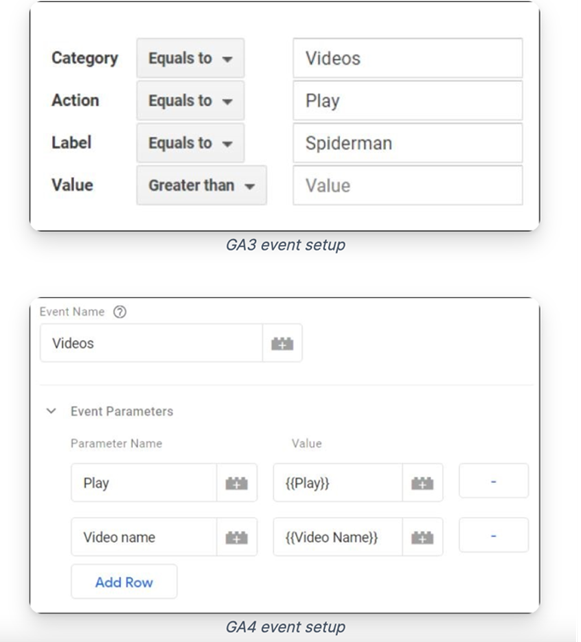
Manual / custom event-tracking will take you using a combination of your website, Google Analytics and Google Tag Manager to create individual events in your new GA4 property, based on the key goals your business needs to track.
A word of warning, this is a very technical task and takes a huge amount of testing and de-bugging before it is all set up and good to go. Hence why so many are partnering with an Agency (like us!) who can assist with this process. But we can break down some basics on the process:
To manually set up event tracking in Google Analytics 4 (GA4), you will need to follow these steps:
Manually setting up event tracking in GA4 can be time-consuming, but it allows you to track specific user interactions that are important to your business and gain insights into user behaviour. So, while it could feel like a question of time efficiencies in the short term, long term it will be the difference between unlocking the real value of GA4… or not.
For more guidance and advice on GA4 and migrating from Universal Analytics, make sure to reach out to our team of experts or find out more here. It is a technical and intimidating landscape, but with an award-winning Agency like ours – you’re in good hands!